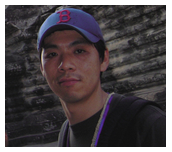One of the top requests we hear from publishers who manage multiple websites is the ability to block different ads for different sites. For instance, you may want to block a category of ads from appearing on a children's site you run, but allow those same ads to appear on a separate sports-related site you also manage. As part of our ongoing efforts to improve AdSense to meet your needs and help you earn the most possible from all of your sites, we're happy to let you know that this level of granular blocking will be available for AdSense for content within the next days.
There are two steps to getting started with these new flexible controls:
1. Site management:
To allow you to take actions on a site-level basis, you'll first need to let our system know which domains and subdomains you own. Under your 'Home' tab, visit the 'Account Settings' page and navigate to the 'Access and authorization' section. From here, you can create your Owned sites list which already contains domains from your existing URL channels and manually add further domains or subdomains. Or, claim a site from an automatically populated "Unclaimed" sites list, which shows all sites where your ads are receiving impressions. Note that manually entering subdomains into the list will enable you to block ads from those specific pages while still allowing the ads to appear on the top-level domain.
2. Site-level blocking:
Once you've set up your Owned sites list, visit your 'Allow and block ads' tab. You'll notice some updates, including a new navigation bar, new horizontal tabs, and an option for site-level blocking; your Owned sites list will appear under 'AdSense for content' in the navigation bar. To block ads from a specific domain or subdomain, just select it from the list in the left-hand navigation and make updates. If you'd like to apply any blocking changes to all of your sites, just select 'All my sites' from the left navigation.
With site-level blocking, you can block by URL; if sensitive and general category blocking are available in your language, you'll be able to apply these options as well. Please keep in mind that there's a product-wide limit of 500 URLs that can be added to a block list. And as always, we recommend blocking ads with caution, since doing so decreases the potential revenue you can earn.
Ready to get started? Visit our Help Center for detailed instructions on how to manage sites and set up site-level blocking rules. We'd also love to hear your feedback on this new feature -- visit our AdSense +page to leave a comment and discuss your thoughts with other publishers.
Posted by Adomas Paltanavičius - AdSense Engineering
There are two steps to getting started with these new flexible controls:
1. Site management:
To allow you to take actions on a site-level basis, you'll first need to let our system know which domains and subdomains you own. Under your 'Home' tab, visit the 'Account Settings' page and navigate to the 'Access and authorization' section. From here, you can create your Owned sites list which already contains domains from your existing URL channels and manually add further domains or subdomains. Or, claim a site from an automatically populated "Unclaimed" sites list, which shows all sites where your ads are receiving impressions. Note that manually entering subdomains into the list will enable you to block ads from those specific pages while still allowing the ads to appear on the top-level domain.
2. Site-level blocking:
Once you've set up your Owned sites list, visit your 'Allow and block ads' tab. You'll notice some updates, including a new navigation bar, new horizontal tabs, and an option for site-level blocking; your Owned sites list will appear under 'AdSense for content' in the navigation bar. To block ads from a specific domain or subdomain, just select it from the list in the left-hand navigation and make updates. If you'd like to apply any blocking changes to all of your sites, just select 'All my sites' from the left navigation.
With site-level blocking, you can block by URL; if sensitive and general category blocking are available in your language, you'll be able to apply these options as well. Please keep in mind that there's a product-wide limit of 500 URLs that can be added to a block list. And as always, we recommend blocking ads with caution, since doing so decreases the potential revenue you can earn.
Ready to get started? Visit our Help Center for detailed instructions on how to manage sites and set up site-level blocking rules. We'd also love to hear your feedback on this new feature -- visit our AdSense +page to leave a comment and discuss your thoughts with other publishers.
Posted by Adomas Paltanavičius - AdSense Engineering
--
Posted By Inside AdSense Team to Inside AdSense at 11/29/2012 09:20:00 AM --
Unable to view the links or images in the message above? Want to comment on this post? Visit http://adsense.blogspot.com/ .
You received this message because you are subscribed to the Google Groups "Inside AdSense" group.
To unsubscribe from this group, send email to Inside-AdSense+unsubscribe@googlegroups.com
For more options, visit this group at http://groups.google.com/group/Inside-AdSense